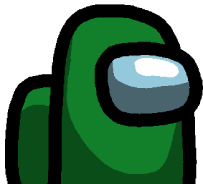As a gamer, having the right equipment is crucial for achieving the best performance and enjoyment. One of the most important pieces of hardware for any gamer is the keyboard, and for those who prefer a more tactile, mechanical feel, a mechanical gaming keyboard is the way to go.
There are countless options out there, but which ones are the best? In this article, we’ll take a look at the top mechanical gaming keyboards on the market and what sets them apart from the rest.
First, let’s talk about what makes a mechanical gaming keyboard different from a regular keyboard.
A regular keyboard, also known as a membrane keyboard, uses a rubber dome under each key to register a press. This can lead to a mushy feeling when typing or gaming, and the keys may not always register correctly.
On the other hand, a mechanical keyboard uses individual switches under each key, providing a more precise and satisfying typing and gaming experience. The switches also tend to be more durable, with some models rated for millions of keystrokes.
Now, let’s dive into the top mechanical gaming keyboards.
Razer BlackWidow

The Razer BlackWidow is a classic mechanical gaming keyboard that has been a favorite among gamers for years. It features Razer’s proprietary Green switches, which offer a satisfying clicky feel and fast actuation. The keyboard also has customizable backlighting and programmable macro keys, making it easy to set up and use in any gaming situation.
Logitech G Pro X

The Logitech G Pro X is a compact and lightweight mechanical gaming keyboard that is perfect for traveling gamers. It features Logitech’s proprietary GX Blue switches, which offer a satisfying tactile feedback and a fast actuation point. The keyboard also has customizable per-key lighting and on-board memory for storing profiles and macros.
SteelSeries Apex Pro

The SteelSeries Apex Pro is a feature-packed mechanical gaming keyboard that caters to the needs of serious gamers. It features SteelSeries’ proprietary OmniPoint switches, which offer adjustable actuation points for customizable feedback and performance. The keyboard also has an OLED display for in-game information and customizable per-key lighting.
HyperX Alloy FPS Pro

The HyperX Alloy FPS Pro is a budget-friendly mechanical gaming keyboard that doesn’t skimp on features. It features HyperX’s proprietary Red switches, which offer a smooth and linear feel with a fast actuation point. The keyboard also has customizable backlighting and on-board memory for storing profiles and macros.
Corsair K95 RGB Platinum XT

The Corsair K95 RGB Platinum XT is a high-end mechanical gaming keyboard that offers top-of-the-line features and performance. It features Corsair’s proprietary Cherry MX Speed switches, which offer a linear and fast actuation point. The keyboard also has per-key RGB lighting and programmable macro keys, making it easy to customize and use in any gaming situation.
Offers
Conclusion
In conclusion, a mechanical gaming keyboard is a worthwhile investment for any gamer looking to improve their performance and enjoyment. The keyboards on this list offer a range of features and switch types, so you can find the one that best fits your needs and preferences. Do your research and choose the one that’s right for you, and you’ll be well on your way to becoming a gaming pro.